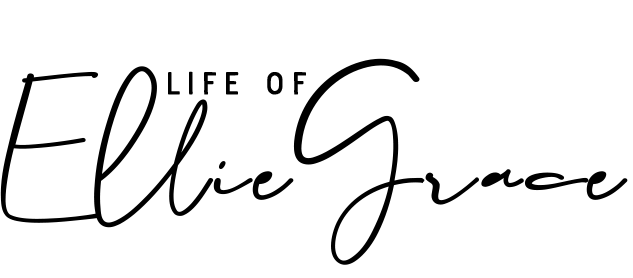The ULTIMATE Google Analytics Dashboard Guide for Bloggers
Google Analytics is one of those things that we all know we should be using, but it's also one of those things that no one actually understands. And up until recently, I was in the exact same boat. But a few months ago I went on a marketing course with my mum (we lead wild lives, obvs), and the speaker went through a really cohesive explanation and needless to say, I felt enlightened. Gone were the days where I kind of had an Analytics account that could have been in Binary code for all I knew, and hello to an easily navigable system where it's super simple to pull all information I or brands need.
And it's actually insanely easy - so let's start at the beginning.
Why do I need it?
Google Analytics is probably the most comprehensive and accurate free analytics system out there. It's also the website that many management companies, PR firms etc prefer your statistics to come from. So basically if you're a blogger, you'd be silly not to use it (but I totally get why it's a headache).
But it's so much more than simply seeing how many readers you have and can be really helpful to see how your audience interacts, what posts work and also your readership. I've also used it to see if my blog is working correctly.
Start Afresh.
I deleted my entire analytics account and set it up again. For some reason it hadn't correlated correctly with my move from Blogger to Squarespace and it just wasn't working. If you're in the same boat, I'd suggest doing the same. As most brands are only after monthly statistics, don't worry - you're not losing everything.
Google Analytics Home Page.
The image above shows the standard home page which details your basic statistics. Google Analytics automatically shows statistics for the past 7 days, but you can change your default to 14 days, 30 days or 90 days. I prefer looking at it as a 30 day interface, but it's worth having a play around depending on any targets.
Customisations & Dashboards.
In the left sidebar are several options, the first being customisations and dashboards - now this is how to make Analytics work for you as a blogger. When you're starting out, there won't be anything listed but you'll want to create a dashboard. Mine is above - Ellie LifeofEllieGrace is this blog. Creation date shows when it was made and 'private' or 'public' shows whether you'd shared it with anyone. You might come across Management companies or PR Firms who want you to share your Analytics dashboard with them. Or you might have an assistant who you want to have access to it. In my case, it's just for me.
What do I need on my Dashboard?
When you create a dashboard, you're given the option between a Standard Dashboard or a Blank Canvas. I chose a blank canvas and simply added widgets from there, but it's your choice.
The image above shows how I've set up my dashboard. When setting up a dashboard, it can be slightly overwhelming so I've selected 'widgets' that I deem to be important. These are the widgets I'd suggest as a blogger.
I'd suggest copying the settings I've used as much of the terminology on Analytics doesn't make sense! Trust me on this one!
Active Users
This is a bit of a novelty thing and only really an essential if you're considering a redesign. Not necessary, but interesting if you're doing a lot of monitoring.
The settings on the left are what I'd suggest replicating.
How People Find Your Blog?
This is quite a big one as it essentially shows the traffic and where people are coming from. This is helpful in case you've been shared by a brand (and weren't aware of it), or if anyone has shared your link etc. Most of mine are Facebook but it's helpful to see if certain posts are more popular than the rest!
Popular Posts.
Again, something else that I love looking at. I also change the dashboard settings to see how post favourites change over 14 days, 30 days, 90 days etc. This is helpful to see if there are any posts you need to push or help to identify if certain posts are more popular than others! Surprisingly my most popular post is all about my Minimalist Makeup Collection (who knew!).
What type of people link?
Again, this is similar to traffic but it provides a more detailed insight into specific posts. The traffic shows overall websites but this provides the breakdown you need. It's awesome to see if you're suddenly popular on Pinterest!
Location Demographics.
If you're pitching to a brand, this is an essential as if all your readers are from Australia, you might not want to blog about a product that is UK Exclusive. It's also helpful to see whether you should be posting a few more targeted posts that are relevant to certain areas! (Sidenote: unfortunately demographics from Russia & China are often representative of bots so I wouldn't take any statistics from there as fact!).
Once you've got all your widgets set up, you can set alerts for weekly email updates (I'd suggest monthly alerts), but you can also convert it to a document that you can download. I don't tend to do either as I'm pretty organised about regular checks but it's whatever suits you.
If you do set up email updates, you can have them sent to up to 400 people so if you are part of a team, they can be sent to everyone!
I hope this helps any fellow bloggers with regards to a dashboard. This is the first in a series of many - what would you like help with? Do you use Google Analytics Dashboards? What confuses you the most about analytics?